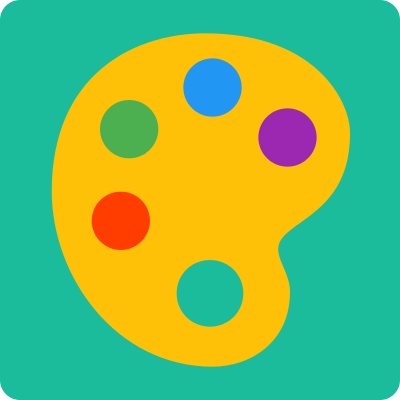
Having Node.js (>= 6) installed, type the following command in the terminal:
npm install -g front-cliAfter the installation the front command will be available. To confirm that, type the following command in the terminal to see a list with the available front tasks:
frontLet's create our first front application! Our application will be called awesomeApp. Type the following command in the terminal to create our application:
front init awesomeAppAnswer the questions that will be made and wait while front downloads the application dependencies. After that, the application is ready to start!
Specifies a different template instead of the availables in Front Templates repositories:
front init awesomeApp --template github_user/github_repoType the following command in the terminal to enter in the application folder:
cd awesomeAppType the following command in the terminal to start our application in development mode:
front startNow open the address http://localhost:3000 in the browser and you'll see our application running! Change some code in the application and see the browser. The browser refresh automatically!
Changes the development server host:
front start --host 192.168.0.0Changes the development server port:
front start --port 8080Disables Front CLI notifications:
front start --no-notifySpecifies which webpack config file Front CLI should use:
front start --config some/path/some.webpack.config.jsWhen you feel that the application is done, you can prepare it for production. This reduces drastically the application size and, believe me, the users will thank you for that. To prepare the application for production, type the following command in the terminal:
front buildWait a few seconds. Now, all we have to do is to get the dist folder and deploy to a webserver.
Disables Front CLI notifications:
front build --no-notifySpecifies which webpack config file Front CLI should use:
front build --config some/path/some.webpack.config.jsIn Front CLI you can run your custom scripts (deploy, test, etc):
front run some/path/some-script.jsThe only rule to be observed is that your script must export a function:
// some/path/some-script.js
module.exports = (require, argv) => {
// script content
}
Some things are given to you as a gift when creating your scripts: `require` and `argv`:
The given `require` parameter is in Front CLI context, so you have access to all Front CLI dependencies without the need to download again, eg `chalk`, `inquirer` and `fs-extra`. With only these dependencies you can create powerful scripts! As expected, if you want to use dependencies outside Front CLI context, you can:
// some/path/some-script.js
// here, `require` is in NodeJS context. You need to download `fs-extra` (npm install fs-extra) to use.
let fs = require('fs-extra');
module.exports = (require, argv) => {
// here, `require` is in Front CLI context and you can use all of its dependencies.
let fs = require('fs-extra');
}
The given `argv` parameter could be useful in some situations when you need to pass parameter to your script:
front run some/path/some-script.js --server="production" --cleanThe script could use these parameters:
// some/path/some-script.js
module.exports = (require, argv) => {
let server = argv.server
// do something
if (argv.clean) {
// do something
} else {
// do something else
}
}
